Strong security starts with your accounts. If your accounts have weak, insecure and unsafe passwords that can be easily guessed or cracked then you will be leaving yourself open to anyone walking right into your online life and taking whatever they like.
Here are the steps you need to take to ensure you are keeping your passwords safe.
Have a complex password
Go through all your passwords right away and make sure that they are:
- At least 8 characters long (15 or more is better)
- Contain all of the following: uppercase, lowercase, numerical, special character (?!# etc)
- Much better is to auto-generate a password using a Password Manager (see below)
As an example, “K3*#8ics&LE@%Du” is a strong password. “Password1” is not.
Bonus Tip – Auto-generate your complex passwords using a password manager (see below).
Don’t have the same password for each account
A fairly obvious one this – if you have the same password for every account, someone only needs to guess the password right once to get access to all of your accounts. If you have any duplicate passwords, change these right away.
Bonus Tip – Your password manager can check this for you.
Use a password manager
Unless you have a photographic memory, it’s going to be pretty tricky to remember all of your passwords, especially if you have created unique and complex passwords as recommended above.
A password manager is going to save your life and you will probably wonder how you ever lived without it.
The purpose of a password manager is to safely store all of your passwords in an encrypted form. What’s better is you only need to remember one master password to access all of them. The only downside is that you need to make sure that your master password is very strong and whatever you do, don’t forget it!
There are a number of good options to choose from including LastPass, RoboForm and KeePass.
Don’t save website passwords in your browser
You know that really handy message that pops up in your web browser that says “do you want to remember this page?”. Well, it might be really handy but it’s also very insecure. Stick with a decent password manager to store your website passwords.
Use “forgot your password” questions with care
When you set up a new account, you may be asked to enter additional security questions such as mother’s maiden name, place of birth etc. These are in place in case you forget your password but be very careful when using these, especially if they can be easily guessed or looked up. A much better approach is to skip these altogether and save your password in your password manager so you can’t forget it.
Bonus Tip – use a different “secret” email address for your ‘reset your password’ settings, protected with an extra secure password.
Use 2 Factor Authentication
Some websites will allow you to turn on something called 2 Factor (or Form) Authentication. This is a feature that requests an additional form of authentication, as well as your password.
This is commonly used on online banking websites where you will need to enter your password and an additional code generated from a secure key or mobile phone app. This means that even if someone does guess your password, they will not be able to access your account without the additional code.
Many sites allow you to enable 2FA and there are a number of free apps to choose from such as Google Authenticator.
Want to find out more?
This blog article comes from one of the chapters from our ebook – The 7 Simple Steps to Protect Yourself Online in Minutes.
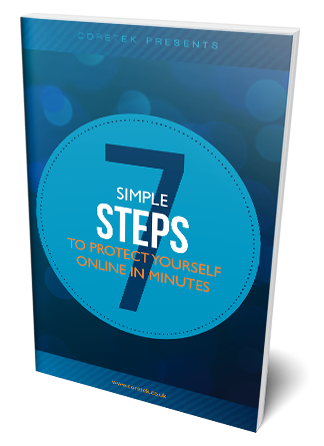
If you found it useful, why not download a copy now? It’s our jargon-free guide to help anyone vastly improve their online security right away. Even better, you can start implementing the steps right away and you don’t need any technical knowledge to do so.
By the way, it’s completely free. Download your copy now.

